An XML Data Server corresponds to one XML file that is accessible through your local network.
XML files are accessed through the Oracle Data Integrator Driver for XML. This JDBC driver loads the XML file hierarchical structure in a relational structure in a schema stored in memory to enable SQL queries through JDBC. It is also able to unload the relational structure back in the XML File.
You must have following information:
· The location of the DTD file associated with your XML file
· The location of the XML file
· The name of the Root element of your XML file
Creation of the Data Server
Step: 1) Select XML from the Technology list view. Right click and select New Data Server.
Step: 2) Fill in the following fields in the Definition tab:
· User/Password: Not used here.
Step: 3) Fill in the following fields in the JDBC tab:
JDBC Driver: com.sunopsis.jdbc.driver.xml.SnpsXmlDriver
JDBC URL: jdbc:snps:xml?[property=value&property=value...]
Step: 4) Click test Connection button it will ask you for saving it press ‘ok’ then it will ask again for creating physical schema press ‘ok’
Creating a Physical Schema for XML
The Physical Schema will be a storage location for the tables associated with the XML file.
Step: 1) Select the appropriate XML Data Server then right-click and select New Physical Schema. The Physical Schema window will appear.
Step: 2) Name the Schema and Work Schema. Note that if you have named the schema with the s=<schema name> property of the JDBC URL of the XML Data Server, you must use the same schema name here.
Step: 3) Save it.
Creating a Logical Schema for XML
A Logical Schema can be associated with only one Physical Schema in a given Context.
Creating Model for XML:
Step: 1) Select Model tab in designer Navigator and select New model.
Step: 2) In Definition Tab Specify the following details.
Step: 3) Perform the reverse Engineering



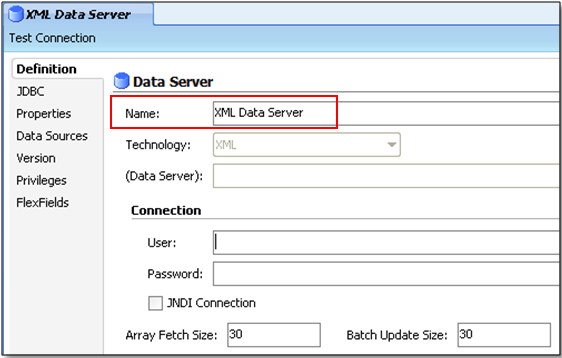















No comments:
Post a Comment