Step: 2) After successfully login to work repository go to Topology Navigator select Physical Architecture Tab and select Technology and expand it. Go to the Hyperion Financial Management Right Click and select ‘New Data Server’.
Step: 3) In the definition tab enter the following details as shown in the picture below:
Name: Appropriate name to data server
Cluster (Data Server): System name
User: User Name
Password: password
Step: 4) Click on Save it will ask you to create physical schema press ‘OK’.
Step: 5) In Technology Tab go to Hyperion Financial Management expand it and select newly create data server Right Click and select ‘New Physical schema’.
Step: 6) In the definition tab enter the HFM Application name to which you want to connect.
Step: 7) Click on Save it will ask you to specify the context press ‘OK’.
Step: 8) Go to the Logical Architecture tab Expand Technologies and select Hyperion Financial Management Right-click and select ‘New Logical Schema’.
Step: 9) Give appropriate name to logical schema and set the Context to Hyperion Financial Management physical schema.
Step: 10) Click on ‘Save’.
Step: 11) Go to the ODI Designer and create new Project with appropriate name.
Step: 12) Click on ‘Save’. You can check in the project tab
Step: 13) Expand project go to knowledge module right click and import following knowledge modules.
RKM Hyperion Financial Management
LKM File to SQL
LKM Hyperion Financial Management Members To SQL
LKM Hyperion Financial Management Data To SQL
IKM SQL to Hyperion Financial Management Data
IKM SQL to Hyperion Financial Management Dimension
IKM SQL to File Append
Step: 14) Press Ctrl and select all three knowledge
Step: 15) ‘Close’.
Step: 16) Now go to the model tab and create new model folder.
Step: 17) Go to the model tab and create new model.
Step:18) Go to the Reverse Engineer tab select customize check box and enter details as follows:
Step: 19) ‘Save’
Step:20) Newly created Model will be available for Reverse Engineering go to Model tab select Hyperion planning model and Right Click and select Reverse Engineers. Before Reverse Engineer the models make sure your agent services are running if not start it with following command:
C:\oracle\Middleware\Oracle_ODI1\oracledi\agent\bin>agent –NAME=localagent
Step: 21) Now you can reverse engineer it.
Press ‘OK’.
Step: 22) Go to the Operator Tab check whether the Execution run successfully or not.
If all the checks are green that means your model reversed successfully.
Step: 23) Go to the Designer and open model tab expand Hyperion Financial Management model again. You can check all the dimensions are visible there from your HFM application
Done !



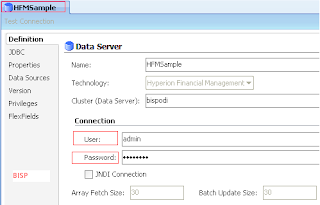






















No comments:
Post a Comment